I was participating in a recent Zoom meeting with over 300 attendees
when an anti-Semitic bastard chimed in with anti-Jewish comments.
He had zoom-bombed this Jewish-affiliated group’s meeting.
I think in April we will hear about dozens of ZOOM SEDERS that will be
infiltrated by terroristic anti-Semites.
Here are tips from ZOOM on protecting your sessions.
(pictured above is TECHNION graduate, Oded Gal, EE Class of 1994, Chief Product Officer of ZOOM)
So, a couple of reminders on using Zoom to host public events (see video below):
1. When you share your meeting link on social media or other public forums, that makes your event … extremely public. ANYONE with the link can join your meeting.
2. Avoid using your Personal Meeting ID (PMI) to host public events. Your PMI is basically one continuous meeting and you don’t want Random Bastards crashing your personal virtual space after the party/seder/meeting/event is over. Learn about meeting IDs and how to generate a random meeting ID at the ZOOM Help site
3. Familiarize yourself with Zoom’s settings and features so you understand how to protect your virtual space when you need to. For example, the Waiting Room is an unbelievably helpful feature for hosts to control who comes and goes. (More on that below.)
4. Manage screen sharing
The first rule of Zoom Club: Don’t give up control of your screen.
You do not want random people in your public event taking control of the screen and sharing unwanted content with the group. You can restrict this — before the meeting and during the meeting in the host control bar — so that you’re the only one who can screen-share.
5. To prevent participants from screen sharing during a call, using the host controls at the bottom, click the arrow next to Share Screen and then Advanced Sharing Options.
Under “Who can share?” choose “Only Host” and close the window. You can also lock the Screen Share by default for all your meetings in your web settings.
Prevent others from screen sharing
Manage your participants
Some of the other great features to help secure your Zoom event and host with confidence:
Allow only signed-in users to join: If someone tries to join your event and isn’t logged into Zoom with the email they were invited through, they will receive this message:
Authorized Attendees
This is useful if you want to control your guest list and invite only those you want at your event — other students at your school or colleagues, for example.
6. Lock the meeting: In Manhattan, people lock their front doors even when they are home. You should, too. When you lock a Zoom Meeting that’s already started, no new participants can join,
- even if they have the meeting ID and password
(if you have required one). In the meeting, click Participants at the bottom of your Zoom window. In the Participants pop-up, click the button that says Lock Meeting.
7. You can even Set up your own two-factor authentication: You don’t have to share the actual meeting link! Generate a random Meeting ID when scheduling your event and require a password to join. Then you can share that Meeting ID on Twitter but only send the password to join via DM.
Remove unwanted or disruptive participants: From that Participants menu, you can mouse over a participant’s name, and several options will appear, including Remove. Click that to kick someone out of the meeting.
8. Allow removed participants to rejoin: When you do remove someone, they can’t rejoin the meeting. But you can toggle your settings to allow removed participants to rejoin, in case you boot the wrong person.
9. Put them on hold: You can put everyone else on hold, and the attendees’ video and audio connections will be disabled momentarily. Click on someone’s video thumbnail and select Start Attendee On Hold to activate this feature. Click Take Off Hold in the Participants list when you’re ready to have them back.
10. Disable video: Hosts can turn someone’s video off. This will allow hosts to block unwanted, distracting, or inappropriate gestures on video or for that time your friend’s inside pocket is the star of the show.
11. Mute participants: Hosts can mute/unmute individual participants or all of them at once. Hosts can block unwanted, distracting, or inappropriate noise from other participants. You can also enable Mute Upon Entry in your settings to keep the clamor at bay in large meetings.
Turn off file transfer: In-meeting file transfer allows people to share files through the in-meeting chat. Toggle this off to keep the chat from getting bombarded with unsolicited pics, GIFs, memes, and other content.
12. Disable private chat: Zoom has in-meeting chat for everyone or participants can message each other privately. Restrict participants’ ability to chat amongst one another while your event is going on and cut back on distractions. This is really to prevent anyone from getting unwanted messages during the meeting.
Try the Waiting Room
One of the best ways to use Zoom for public events is to enable the Waiting Room feature. Just like it sounds, the Waiting Room is a virtual staging area that stops your guests from joining until you’re ready for them. It’s almost like the velvet rope outside a nightclub, with you as the bouncer carefully monitoring who gets let in.
Meeting hosts can customize Waiting Room settings for additional control, and you can even personalize the message people see when they hit the Waiting Room so they know they’re in the right spot. This message is really a great spot to post any rules/guidelines for your event, like who it’s intended for.
Waiting Room message
The Waiting Room is really a great way to screen who’s trying to enter your event and keep unwanted guests out.
https://www.youtube.com/watch?v=XhZW3iyXV9U&feature=youtu.be
ZOOM was founded by Eric Yuan, a Chinese immigrant to the United States who tried eight times to obtain a visa to the US, and finally scored one on his ninth attempt. ZOOM went public on the NASDAQ a year ago, opening at $62 a share. Last week, is was valued at over $160 a share, compared to an S&P500 index that is down in double digits. Oded Gal, CPO, is a graduate of TECHNION. He donated ZOOM products to the school.
While he does not recite the SHMA each morning, Eric asked himself each day, “Do I feel happy?” If he isn’t, he asks himself what he needs to do to improve his mood. When he worked at Cisco after arriving in the USA. he wrote a lot of code each day. and realized that if he wasnt happy, he wasnt productive and his team and family suffered. Like Israeli managers in the Start-up nation, he is the type to cross hierarchies and step in to contribute (or maybe even meddle to get the job done). His company culture is employee-focused instead of customer-focused. Happy employees provide customers with happiness. Like the Passover seder, which focuses on children and imparting the ideas of slavery and freedom to the next generation, it was the birth of Yuan’s first child, Roy, that helped him focus intensely on creating great things, for the good of the next generation.
ODED GAL, TECHNION ALUM, DELIVERS THE ZOOMTOPIA KEYNOTE (Below):
Oded is responsible for leading Zoom’s Product Management. He brings more than 15 years of product experience to the Zoom team, providing in depth knowledge in video-centric collaboration and hands-on experience in building large-scale, cloud-based services. Before joining Zoom, Oded held leadership positions in video conferencing and unified communications product management. He was VP of Product Management at Blue Jeans Network and head of UC integrations at Cisco Webex.
——————————————-
NOTE: On Friday evening, March 27, 2020, a Alyth Garden, north London shul’s online shabbat service was attacked by racist, anti-African, and anti-Semitic abusive statements in the chat area. The messages were most likely automated. The shul reported this to the London police and is reviewing their security settings, They want to be open to all worshipers, but in a world with psychotic weak mentally unstable bastards who sadly receive pleasure from their sadism, it can be difficult..


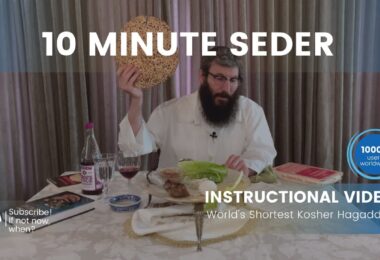


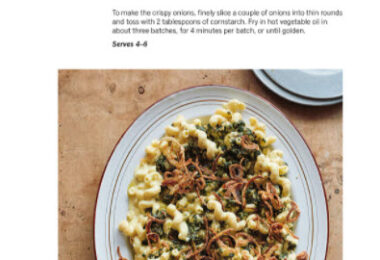
This is cut-and-pasted from the Zoom blog page here, with zero attribution:
https://blog.zoom.us/wordpress/2020/03/20/keep-the-party-crashers-from-crashing-your-zoom-event/
Sorry, but being in crisis is not an excuse for plagiarism. Link to the original piece and give credit to the person who wrote it.
I appreciate the added “Here are tips from ZOOM on protecting your sessions” thanks.
I didnt add it.. It was always there. But thanks.
I should make the attribution larger, and add more about the CPO from Technion
Thanks for reading and taking the time to give feedback